Home Network Basics
Understanding individual components of networking may not seem terribly important, but knowing these fundamentals can actually help you in the long run. “Oh Taco… you silly man! Why do I even care so long as I have internet on my tablet, laptop, cellphone, computer, and smart TV?” Well, the cynical Taco would usually rear his wild shredded-cheese head here and tell you to go fuck yourself, but today you’re lucky, you get the empathetic Taco who understands your needs better than you do (I AM a Taco Supreme Being after-all).
That said, let’s start with a little “why” you may want to know this stuff? Welllll, remember that time your internet stopped on Saturday evening and you called the ever most helpful support line for your internet provider just to have them tell you “your modem is dead and they can’t get a new one to you until Wednesday of next week?” You thought to yourself: “Why the FUCK do I pay $13 per month for this piece-of-shit modem that never worked well to begin with?!?!” So, you buck up the courage to go to your local Beast Buy (not a typo… that’s what I call them) and buy your own modem so you can “stick it to the man” and not give those pond-scum-eating-bottom-dwellers an extra $13 bucks a month! You go girl! (Guy! or Person!). Ahh, but alas your poor bastard-ass reaches Beast Buy only to find one shy of a million devices that all have similar weird pictographs, glyphs, and symbols all over the boxes. You feel bewildered and intimidated. you make a b-line for the first salesperson you see desperately seeking console, acceptance, empathy, and assistance. (could be some daddy or mommy issues there. not judging… very much)
The first person you find is a 15-year-old acne-riddled exercise-challenged individual who knows barely more than you do about these devices (barely more than a ping-pong ball for that matter. And no, I’m not likening you to a ping-pong ball… your expertise just happens to be in areas other than technology. This person has no expertise in anything short of stealthily picking its nose). It hands you a box and says “here you go. This will do everything for you!” but secretly inside, you feel shaken, not confident, and a little pissed-off that you may still not have internet until Wednesday!!! You know how the rest of this story plays-out. You told the salesperson your wireless was not working and not that your internet wasn’t working. The salesperson only thought you needed a new wireless router, but you really needed a modem. You get home only to realize that you have to go back to the store, spend an hour at returns, and attempt the process all over again.
This article is for YOU! Taco is here to empower you. Give you that knowledge. Give you back your confidence, dignity, and self esteem! Taco wants to help you STICK IT TO THE MAN!!! LET’S DO IT!!! FUCK YEAH!!!!
THE QUICK FUNDAMENTALS
The fundamental base is to understand that there are 4 basic components (building blocks) to home networking: The Modem, The Router, The Switch, and The Wireless Access Point. The reason those 999,999 boxes at Beast Buy look so similar to each other is that these four components are offered in various combinations bundled into a single device based on various needs. So let’s look at each component and understand their functions. I’ll try to provide a bunch of pretty pictures along the way… most of them borrowed at random from online sources (so if you are reading this and recognize an image as one of yours, let me know so I can give you credit).
THE MODEM
First and foremost is the MODEM. The term “modem” is a blending of the two words “Modulator” and “Demodulator.” The linguistic term for this type of word is “portmanteau.” In the early years of internet, modems used a device (akin to what is pictured to the left) to modulate 0’s and 1’s into an analog audio signal that could be transmitted over a phone line. This required a device connected to each end. One to send (modulate) and the other to receive (demodulate) and vice-versa to talk back. The modem is the single access point for the home to the internet. Today they are actually more of what is called a gateway in that most internet is provided digitally, and modulation into analog sound waves has largely been replaced sending 1’s and 0’s directly (but that’s a different rant for another time). The fact is, the term modem is used to describe the function of the component of home networking that allows your home to connect to the internet. Below is a pretty picture that kinda illustrates how a modem works.
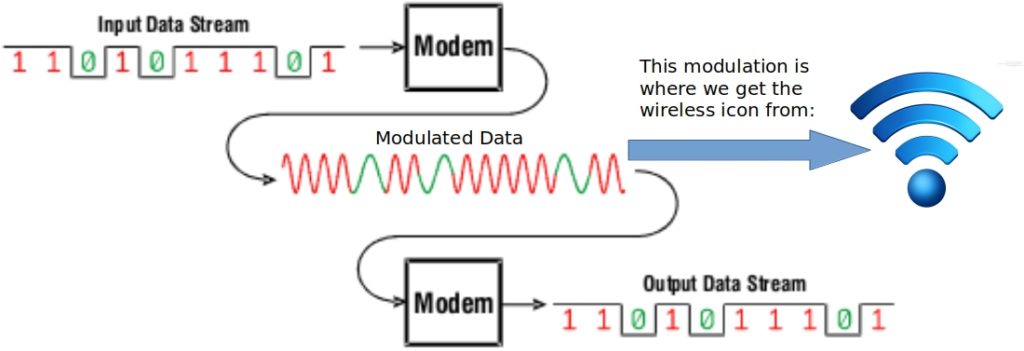
THE ROUTER
As implied by its name, the router routes data from the modem to different computers and devices on the network. It acts as a post office system of sorts; it gives each computer and device an address (IP Address), and ensures that each device is receiving the data intended for it. The service that gives out addresses is called DHCP (Dynamic Host Configuration Protocol). Because the DHCP service runs on the router, the router also your DHCP server for your home network. This isn’t terribly important to understand unless you are giving specific addresses to different devices, but that again is another rant. The router does this all automagically (also not a typo) for the most part so you don’t have to worry about it. Inserting pretty diagram below:
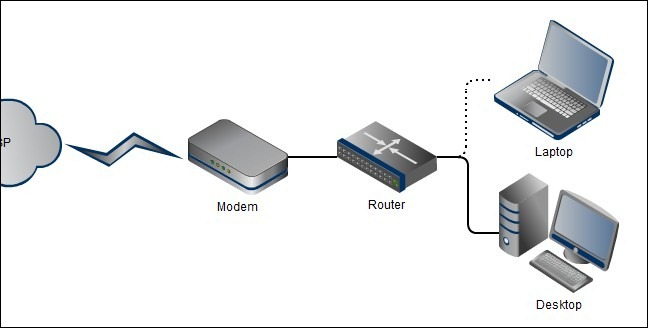
THE SWITCH
The switch is what allows you to connect multiple devices to a router. It’s more or less the Postman of the network and takes data to the intended address. Switches come in many varieties and speeds, but I think it’s important to mention that almost ALL routers these days come with a built-in 4-port switch. That means you can connect 4 computers/devices directly to the switch via one of the four RJ45 ports on the router. The most common speed for home networking these days is Gigabit (1000 Mb/s – GbE). To understand more about data and speeds, read my other post about bITs vs ByteS. The switch is what can help you create your in-home LAN (Local Area Network). LAN is the term used to describe the transport system for data within your network. Effectively, it is the roadways for data and allows devices on the same LAN (or roadway system) to share data and communicate with one another. Inserting yet another pretty picture:
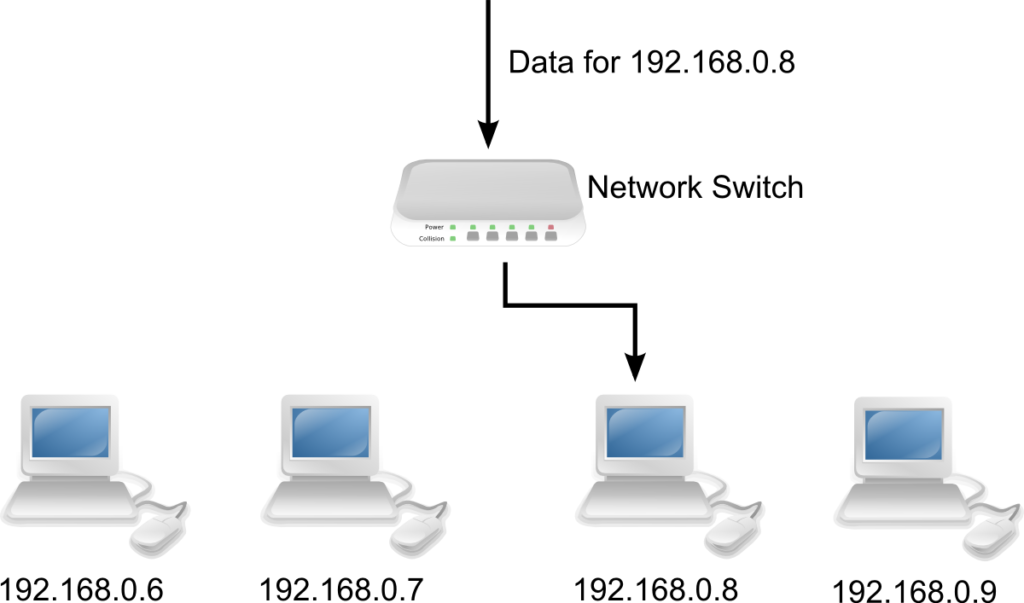
THE WIRELESS ACCESS POINT
The wireless access point (WAP) is what allows computers and devices to connect wirelessly to your network. Another name for the WAP is “WiFi.” WiFi is yet another portmanteau originating from the words “wireless” and “fidelity.” …Kinda anyway. Although the word “fidelity” was never really a term associated with wireless technology, folks borrowed and adapted the term “hi-fi’ which is the actual portmanteau from the words “high” and “fidelity.” Effectively, it is the same thing as a switch, but without wires, thus the term “WLAN” (for Wireless Local Area Network). WiFi is much easier to say, yes? Rather than give you a pretty picture here for wireless, I’ll just list the different kinds of wireless standards so you’ll know what they mean when you see them on the box (You’ll find that various devices operate on different standards. So, if you have an early laptop that uses only 802.11b, but you only have an 802.11a WAP, you’re shit-out-of-luck):
- 802.11b – Solely operates on 2.4GHz with a max speed of 11 Mb/s
- 802.11a – Solely operates on 5.0GHz with a max speed of 54 Mb/s
- 802.11g – Solely operates on 2.4GHz with a max speed of 54 Mb/s
- 802.11n – Operates on both 2.4 and 5.0GHz with a max speed of 600 Mb/s
- 802.11ac – Operates on both 2.4 and 5.0GHz with a max speed of 1300 Mb/s
- 802.11ac Introduced beamforming technology (another post perhaps)
- 802.11ax – Operates on both 2.4 and 5.0GHz with a max speed of 4600 Mb/s
It’s also good to know what is compatible with what (<bitterness>a lesson hard-learned from my ex-wife</bitterness>). The following is list showing backward compatibility of the different wireless standards:
- 802.11b – out by itself on a limb (only compatible with itself)
- 802.11a – Also out by itself on a limb
- 802.11g – Compatible with 802.11b
- 802.11n – Compatible with 802.11b, 802.11g
- 802.11ac – Compatible with 802.11b, 802.11g, 802.11n
- 802.11ax – Standard not completely defined
THE COMBINATIONS
As mentioned earlier, most of these components/functions/building blocks, are combined into a single device. The modem you get from ChimpCast will most likely have the modem, router, switch, and WAP all in one. So if yours craps out and you replace it, that usually means setting-up new WiFi access and reconnecting all your devices to it. The most common combinations these days are portrayed in the list below:
- Modem, Router
- Modem, Router, Switch
- Modem, Router, Switch, Wireless Access Point
- Router, Switch
- Router, Switch, Wireless Access Point
THE CONCLUSION
WOW! You made it! The quick takeaway from this is hopefully that you understand how all your technology gets internet access. Taco nerds like me like to keep all the components separate so we can upgrade each piece or swap it out if it fails without having to reconfigure everything else. This also allows you to do cool things like locate the WAP in the middle of your house 50′ away from the router in order to provide better WiFi coverage. However, it also creates a cabling nightmare to manage. Generally, most of y’all will be fine with the all-in-one solution similar to what ChimpCast provides. Just be sure you’re replacing it with the same features. That way you don’t get home after driving an hour to Beast Buy just to realize that the shiny, new modem you got (to stick it to the man), doesn’t have WiFi.



Great info! All these posts had me laughing. Thanks!